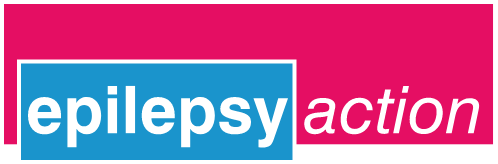A report into maternal deaths in the UK and Ireland has found that 40% of people who died from a neurological condition had epilepsy.
A report into maternal deaths in the UK and Ireland has found that 40% of people who died from a neurological condition had epilepsy.
The report considered people who died during pregnancy or up to a year afterwards.
Between 2019 and 2021, 17 died from causes related to epilepsy. Of those, 14 died from Sudden Unexpected Death in Epilepsy (SUDEP). This is almost twice the rate of 2013-15.
The report concluded that five of those people could have survived if there had been improvements to their care.
Of the general population – with or without epilepsy – 241 people died during or up to six weeks after pregnancy. They were four times more likely to be black and twice as likely to live in a deprived area.
The MBRRACE report was published on 12 October. It was titled: Saving Lives, Improving Mothers’ Care – Lessons Learned to inform maternity care from the UK and Ireland Confidential Enquiries into Maternal Deaths and Morbidity 2019-21.
One of the key themes of the chapter on epilepsy was adherence to anti-seizure medications, which the authors said continues to be a concern.
The report also claimed that many “clinicians did not feel able to hold conversations, which may need to be repeated, about non-adherence to medication”.
It is recommended that healthcare providers “develop training resources concerning shared decision making and counselling regarding medication use in pregnancy and breastfeeding, including specific information on the benefits and risks of different medications and non-adherence”.
During the period the report covers, the guidance on prescribing valproate for women and girls changed. This meant a large number of women of reproductive age were changing medication in this period. None of the women who died were taking sodium valproate.
Of the 14 women with an epilepsy diagnosis prior to or during pregnancy, eight did not receive pre-pregnancy counselling. The report also found that in many instances women had no or very little input from, or access to, neurology or epilepsy services.
According to the report, one woman waited seven months for two separate pre-conception appointments.
The report explains that effective pre-conception counselling provides an opportunity to ensure patients are taking the right medications. It also provides an opportunity to build trusting relationships, give advice and formulate a plan for possible future pregnancies.